WHAT IS BLUESTACKS ?
 |
| Bluestacks App Player For PC |
Bluestacks allows us to run all android applications on windows operating system, Mac OS. It seems very useful when we use our favourite android application on PC (Computer). Many of us wonder if we could use the most loved messaging app named as 'whatsapp' on our computer/PC. You may find it cool and comfortable to use the android applications on your phone, but it looks even more entertaining and easy to run these applications on your PC. So, we are helped by bluestacks app player to use these applications on PC.
What is Bluestacks?
Bluestacks
is an app player by which we can play (run) the android applications on PC. Android applications are made easy to run on PC by bluestacks app player.
TO RUN ANDROID APPLICATIONS (APPS) ON PC USING BLUESTACKS FOLLOW THE BELOW STEPS :
STEP 1 : Visit Bluestacks website and download the bluestacks app player. Click here to get bluestacks app player.
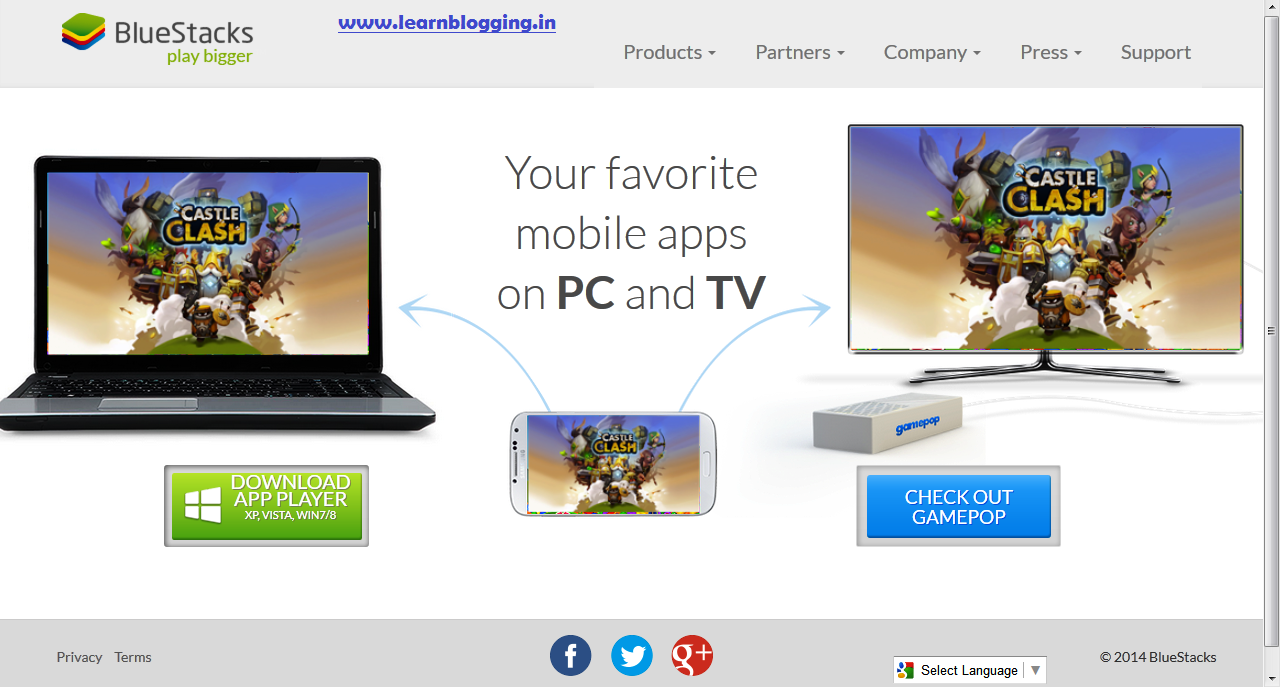 |
| BLUESTACKS.COM HOMEPAGE |
STEP 2 : Now choose your operating system option on bluestacks website correctly. If you are using Windows XP, Vista, Win7/8 you can dowload the bluestacks app player by clicking here.
STEP 3 : After clicking the above link, you will see a pop-up window appearing like the below asking you to save the file and install the bluestacks app player.
STEP 4 : Click on the save file option and start installing the bluestacks app player.
STEP 5 : The installation is quite very easy and takes little time too.
STEP 6 : After you have installed the bluestacks app player successfully, you can see a shortcut icon created on your computer's desktop names as start bluestacks. It means you can start the app player and run your applications on the app player from the desktop icon itself.
The Shortcut icon looks as,
STEP 7 : You are almost done, firstly you need to search for google play store application and download it in your bluestacks app player. Now, you can dowload any application you want to be runed on the PC directly by the play store and enjoy it on your PC.
And finally your bluestacks app player after successful installation looks as,
![What is Bluestacks? How to use andriod apps On PC (Computer/Laptop) What is Bluestacks? How to use andriod apps On PC (Computer/Laptop) [Learnblogging.in] By Author Abhijit Patil Pune](https://blogger.googleusercontent.com/img/b/R29vZ2xl/AVvXsEidpTdD4P-WvjMl6jtM1QgE9H3HeU0s8dl_ZP-uKsC1VPPxOJGycPe5_3X8diJqpUEQ7c0wm7f0iGoTOHjw-ebPoYQqwcOxwLvesllHpY6ceY-zWMiN0nVs9WO3wya69f-vjLqQetELLLM/s1600/app.png) |
| Bluestacks app player window |
Now enjoy your favourite applications to be runned on your PC/Computer.
PLEASE FEEL FREE TO COMMENT ON THIS ARTICLE !